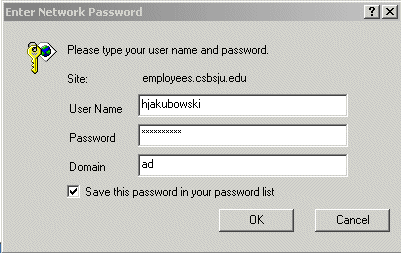
Dr. Henry Jakubowski
01/14/2011
Interactive Web Functions
To make Biochemistry Online interactive and encourage its in-depth use, I have imbedded several features that require response from you as you read the material. These sites are password protected (so I don't get responses from people around the world using the text). You will have to enter a usrname, password, and domain name. All the web forms require your network username and password inputted in a special way , described immediately below.
When you select links that require a password, the following window may appear:
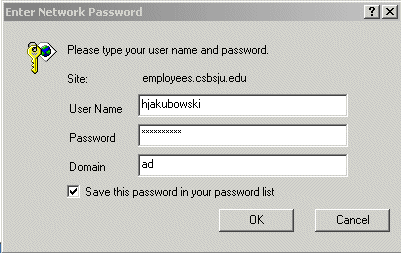
For usrname type in your own username
For the password, type in your network password
For domain, type in ad.
Some of you might get a different window such as displayed below
There is no place for the domain name. In that case, include the domain name, ad, as shown below (for the hypothetical user jngramke):
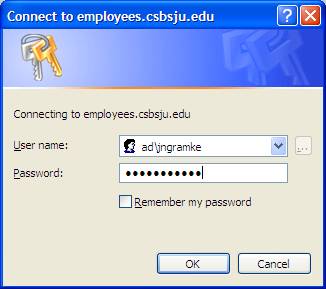
PLEASE NOTE: IN THIS CASE YOU MUST USE THE BACKSLASH (\) NOT THE FORWARD SLASH (/)!
When you go to these interactive web forms, you will be prompted with this message:
The page must be viewed over a secure channelThe page you are trying to access is secured with Secure Sockets Layer (SSL). Please try the following: Type https:// at the beginning of the address you are attempting to reach and press ENTER. HTTP Error 403.4 - Forbidden: SSL is required to view this resource.
|
Follow instructions and added and s to http in the web address and all should be well.
There are two major type of interactive links imbedded in BC Online
1. Pre-Class Questions  Pre-Class Questions:
Pre-Class Questions:
These questions will be found immediately after an animated cartoon figure pushing a stone up a hill, as shown below. You will find this feature in many of the Biochemistry Online sections. Typically, I will assign a particular chapter section for the next class. Before the start of the next class, click on the Pre-Class Question and answer the questions. Your responses will be sent to me so I can read them before class. In this way I'll be able to see if you have problems with particular concepts, and if so, I can address them more thoroughly in class.
If these imbedded links do not work in Safari or Firefox., using IE. Report any problems to me by email.
2.
Moodle
![]()
![]() MOODLE
Online Quiz:
SAMPLE QUIZ
MOODLE
Online Quiz:
SAMPLE QUIZ
Moodle is a program I will use for on-line quizzes and electronic discussion boards. Select Moodle to get to the quizzes. Here are detail instructions for those of you not familiar with Moodle:
|
To get into Moodle and access the course, from the CSB/SJU homepage:
|
When in Moodle you can personalize your Moodle Homepage and change your password. Follow the prompts. .
3.
![]() Sapling
Online Problems:
Sapling
Online Problems:
Sapling Online Problems is similar to other online homework you have had in previous courses (Mastering Chemistry, OWL, etc). I am using this for the first time this year. The Sapling problems are more complex than simple multiple choice and require drawing of chemical structure, making calculations, moving structures to match with properties, etc. IN CONTRAST TO Moodle problems, the Sapling Online Problems are due at the end of each Chapter (1-9). I have placed a link to the Sapling problems on last day we spend on a given chapter. As with Moodle, your grade for these will count towards the 20% of the course grade derived from Quizzes, Problem Sets, Online preclass and homework questions), Group Work. Here are instructions for it's use. It costs $24/student.
1. Go to http://saplinglearning.com
2. If you already
have a Sapling Learning account, log in, click "View Available Courses",
then skip to step 6.
3. Otherwise,
click “Sign up for new account” located under the Login box.
4. Choose a new
username and password, and supply the other requested information. Click
"Create my new account".
5. Check your
email (and spam filter) for a message from Sapling Learning and click on the
link provided in that email.
6. Find your
course in the list (listed by school and instructor) and click the link.
7. Click the
button that says "Send payment via Paypal or Credit Card" and follow the
remaining instructions.
8. Once you have
registered and enrolled, you can log in at any time to complete or review
your homework assignments.
9. If you have any problems, send an email to support@saplinglearning.com explaining the issue.