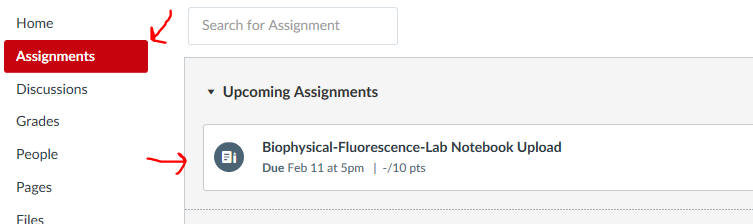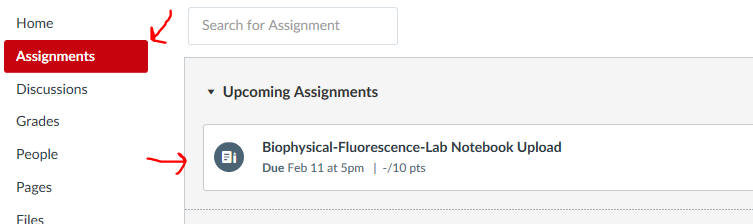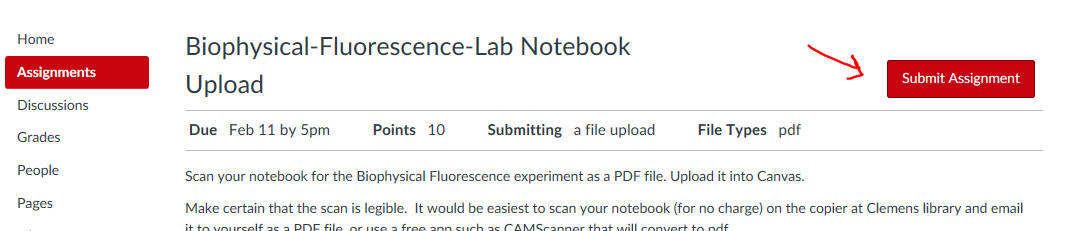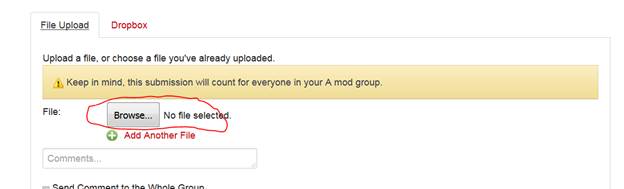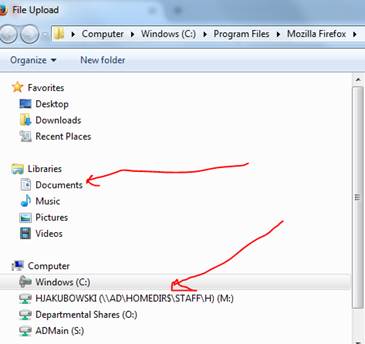Upload files to Canvas
9/9/15
1. Go to Canvas,
Assignments and select the assignment
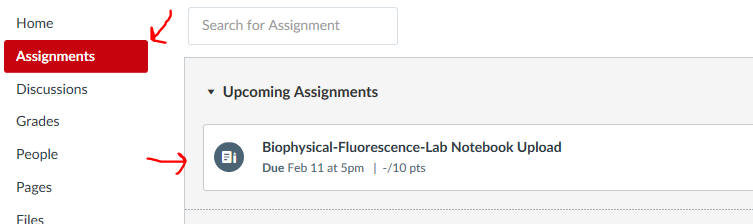
2.
Select Submit assignment
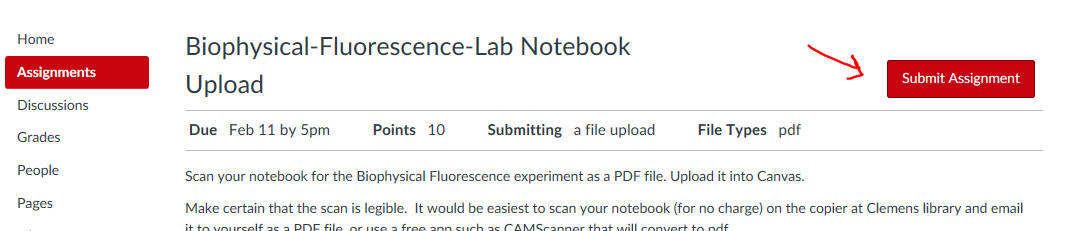
3. Browse to where you have stored
the file
.
4.
4. You will see your folder options where you have your file.
Select the file and upload it.
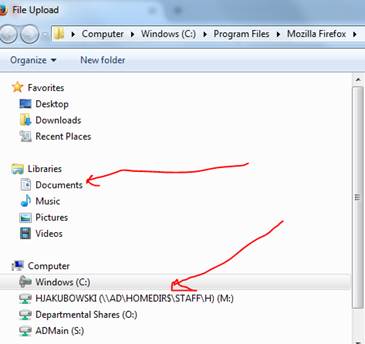
Here are 2 ways to make PDF files
Clemen's Library Copier
It would be easiest to scan your notebook (for
no charge) on the copier at Clemens library and email it to yourself as a PDF
file
Using CamScanner:
Use this Youtube video for approximate instructions (this is for iPhones but
should work in principle for Android phones).
https://www.youtube.com/watch?v=NqnOtJR_eek
1.
Down load the app.
2.
Take pictures of your assignment.
Make sure your group number and all of your names (first and last) are on
it.
3.
Select the check mark if the image is good.
4.
The next screen allows modifications.
If all is good select the check mark.
5.
Follow prompts to email it to yourself.
6.
Once in your email transfer it to one of your
folders. Please make sure the files
as a relevant name. For example:
Gp1Hwk_090915.
7.
Then upload it to Canvas.
Make certain to scan your pages so that they are ALL
in the vertical upright orientation and in the correct page order. 50% of
possible assignment points will be deducted if you don't.